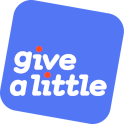Add a background to your campaign
You can add custom background imagery or video to the fundraising screen and the thank you screen in each of your campaigns.
To apply a background to the fundraising screen you must use the background template for your layout, this is the first step when adding a new campaign. This enables you to upload the background image or video you wish to use.
You can also apply an image or video background to the thank you screen (using any template layout), which is the last step when adding a new campaign.
Backgrounds are scaled to cover the entire screen. To ensure you see all of your image or video you should size it correctly for your device. For example for a 1200 x 1920px tablet you should have a file sized 1200 x 1920px.
Note: for the screen you are viewing this guide on right now, we assess you would need an image or video sized {}.
On a web campaign screen it is possible for the browser window to be resized by a user. In this scenario the image will:
- resize to fit and maintain its proportions up to the maximum size of your image.
- image will not be scaled larger than the resolution you provide.
- the browser window width controls the overall size of the image, so the image will resize to fill the browser width exactly up to the image resolution then it will stop expanding
- the height of image will increase or decrease accordingly to keep in proportion with the changes in width.
- the image is pinned to the top of the browser window.
Please note when creating a background for your campaign it's important to keep in mind the other elements that will appear over the top of the background too, as follows:
Fundraising screen
The donation amount buttons are positioned starting 30% of the way down the screen. So when producing a background the top 30% of the screen will always be clear, but the rest of the screen will include a number of donation amount buttons as per your campaign setup.
Thank you screen
The thank you message and ‘Send me a receipt' button are centered in the middle of this screen.
Video support
We recommend that you create videos using the format: H.264 AVC Main Profile (MP). If you have an older Android device that struggles to play this video format you should revert to the H.264 Basic Profile.
Similarly we recommend you choose the encoding option of High quality SD, but if you have playback issues on your device then try reverting to Low quality SD.
Video files are streamed for viewing in the preview mode, and then downloaded to your device when you select 'use'. This means that you use no further data bandwidth when the campaign is running on your device.
The length of video playback is unrestricted. On the Fundraising screen the video will loop. On the Thank You screen once complete the screen will close, showing the Fundraising Screen again. Video length may also be limited by the amount of local storage available.