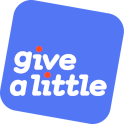Empower your volunteers to collect contactless donations
We know that many charities rely on volunteers to help them with fundraising, which is why we designed Give A Little with this in mind. We cover how charities can empower their volunteers to collect contactless donations in the latest installment of our Digital Tips Series.
2023年3月24日When you open your Give A Little account, you can invite additional admin users and unlimited volunteer users.
Getting set up
Getting your volunteers set up to start collecting contactless donations couldn’t be easier. Once you’ve invited them by email, they will be able to log in to the device, check for software updates and pair the Give A Little app with a card reader.
- Logging in to the donation station
It’s incredibly easy to invite volunteers through your Give A Little account simply by adding their email address. An email is then sent to the volunteer with credentials to login to the Give A Little app on an Android device being used as a Do-It-Yourself (DIY) point of donation or on one of Give A Little’s partner donation stations. Once logged in, volunteers can access the Give A Little menu and set up their devices to collect donations.
- Check for software updates
Ensuring your donation station is running the latest software version is very important as we regularly release updates to launch new features, fix bugs or to increase stability. When logging in, volunteers will be prompted to update the app if there is a new version. If the volunteer stays logged into the device, we recommend they open the Give A Little menu and check if there is a software update on a regular basis.
- Pair the Give A Little app with a card reader
The Give A Little app needs to be paired with a SumUp card reader (SumUp Air or SumUp 3G) using Bluetooth, in order to start collecting contactless donations (once the app is paired with the card reader, volunteers should not need to carry out this action again). It’s incredibly easy for volunteers to do this - they simply select ‘connect terminal’ in the Give A Little app menu and the app will search for card readers in range. If a volunteer has more than one device to set up, they may pick up more than one card reader. To check that they are pairing the right card reader, the last digits of the card reader serial number will appear on the Give A Little app screen so volunteers can match the correct card reader.
Ready to start collecting donations
Once the card reader is paired with the device, volunteers can then select or change the fundraising campaign displayed on the donation station and start collecting donations. Volunteers are also empowered to encourage donors to opt-in to Gift Aid to add 25% to donation revenues and/ or ask donors to opt-in to marketing contact which enables charities to take their donors on an onward journey and add them to their Customer Relationship Management System (CRM).
- Select campaign on the device
Volunteers can easily select and change the fundraising campaign being displayed on the donation station through the Give A Little app menu. Admins can also change the campaign through their Give A Little account remotely.
- Make a contactless or Chip + PIN donation
Once the card reader is paired and a fundraising campaign is displayed on the device, volunteers are ready to collect contactless or Chip + PIN donations. Give A Little software is designed with the donor in mind and gives donors the ability to choose their donation amount and make the donation either by tapping their card or SmartPhone on the card reader or by inserting their card to make a Chip + PIN donation.
- Gift Aid and marketing opt-in
If charities have enabled Gift Aid and/ or marketing contact opt-in, the donor has the choice to opt-in to Gift Aid and provide their contact details for the charity to contact them for marketing purposes.
Dealing with queues, security and checking transactions
- Put device in Quick Mode
If volunteers are in a busy environment with queues of donors, they may wish to put the device into Quick Mode to speed up the donation process. Volunteers simply select ‘Quick Mode’ in the Give A Little app menu and the donor will not be asked to make a Gift Aid declaration or opt-in to marketing contact once they’ve made a donation. They will also not see the usual thank you screen. A thank you banner is briefly displayed instead allowing the next donor to make a donation straight away. Quick Mode can be deactivated in the same way.
- Lock the Give A Little app menu
Once volunteers have set up their devices, they may wish to lock the Give A Little menu so that donors are not able to access it accidentally. The Give A Little menu once locked can be unlocked by an Admin in their Give A Little account. We also recommend kiosk mode software to be used in semi-attended situations to fully lock the app to the screen, which can also be administered by your volunteers.
- Check today’s transactions
Volunteers often wish to know how much they have raised after a busy day of fundraising and it’s easy to check that day’s transactions in the Give A Little app menu. Charity Admins can also check the progress of their campaigns and what they have raised today, along with seeing how much each volunteer has raised, along with a range of in-depth reports through their Give A Little account.
We hope you have found this guide helpful and wish you much success in your fundraising efforts!